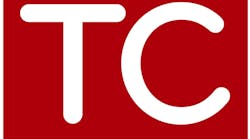What Hardware and Operating System Should I Have?
What Media Players Should I Have?
What Internet Browsers Should I Have?
What Should My Internet Connection Be?
How Do I Enable My Cookies?
Is The Webcast Available On CD, DVD, Or Other Format?
I Missed The Live Webcast, How Do I Still Get To See it?
Is It Ok To Show Memebers Of My Fire Department The Webcast With My Login?
Can I Access The Event From A Different Computer Than The One I Registered From?
I Can't Get Back To The Registration Page
Pressing the "Launch Presentation" button doesn't do anything.
I received a message that the event is not currently available.
The sound works continuously, but the video freezes.
I can't hear anything (or the sound is very faint).
I can access the event, but I cannot view the slides or the slides are not flipping.
My computer crashes when I try to access the event.
What Media Players Should I Have?
What Internet Browsers Should I Have?
What Should My Internet Connection Be?
How Do I Enable My Cookies?
Is The Webcast Available On CD, DVD, Or Other Format?
I Missed The Live Webcast, How Do I Still Get To See it?
Is It Ok To Show Memebers Of My Fire Department The Webcast With My Login?
Can I Access The Event From A Different Computer Than The One I Registered From?
I Can't Get Back To The Registration Page
Pressing the "Launch Presentation" button doesn't do anything.
I received a message that the event is not currently available.
The sound works continuously, but the video freezes.
I can't hear anything (or the sound is very faint).
I can access the event, but I cannot view the slides or the slides are not flipping.
My computer crashes when I try to access the event.
What Hardware and Operating System Should I Have?
• 200 MHz or faster
• 64 MB RAM minimum/128 MB recommended
• 16 bit sound card
• 65,000 (16 bit) color video display card
• Windows 2000/Windows XP
• 200 MHz or faster
• 64 MB RAM minimum/128 MB recommended
• 16 bit sound card
• 65,000 (16 bit) color video display card
• Windows 2000/Windows XP
If you are using one of the following operating systems: Windows 95, Unix or a Mac, you may experience difficulty in viewing and/or listening to the event.
What Media Players Should I Have?
In order to access the event, you must have one of the following streaming media players and versions installed on your computer:
• Microsoft Windows Player 9 (Free Download)
• RealNetworks Real Player 10 and RealOne (Free Download)
In order to access the event, you must have one of the following streaming media players and versions installed on your computer:
• Microsoft Windows Player 9 (Free Download)
• RealNetworks Real Player 10 and RealOne (Free Download)
What Internet Browsers Should I Have?
In order to access the event, you must have Microsoft Internet Explorer 6.0 (or newer version) browser for Windows operating systems. To determine the version installed on your computer, complete the following steps:
• Open the browser.
• Click the Help menu.
• Click About.
• Close the About window.
In order to access the event, you must have Microsoft Internet Explorer 6.0 (or newer version) browser for Windows operating systems. To determine the version installed on your computer, complete the following steps:
• Open the browser.
• Click the Help menu.
• Click About.
• Close the About window.
You can download a newer version of Internet Explorer by clicking on the link below.
• Internet Explorer 8.0 (Free Download)
What Should My Internet Connection Be?
Before you access the event, you should ensure that your browser is configured to stream media. You will need a minimum Internet connection of 28.8Kbps, a 56Kbps connection is recommended.
Before you access the event, you should ensure that your browser is configured to stream media. You will need a minimum Internet connection of 28.8Kbps, a 56Kbps connection is recommended.
How Do I Enable My Cookies?
To enable cookies support when using Internet Explorer 6.0, complete the following steps:
• Run Internet Explorer
• Click on "Tools" on the menu at the top
• Click on "Internet Options"
• Click on the "Privacy" tab
• Click on the "Advanced" button
• Select "Override automatic cookie handling"
• Select "Always allow session cookies"
To enable cookies support when using Internet Explorer 6.0, complete the following steps:
• Run Internet Explorer
• Click on "Tools" on the menu at the top
• Click on "Internet Options"
• Click on the "Privacy" tab
• Click on the "Advanced" button
• Select "Override automatic cookie handling"
• Select "Always allow session cookies"
Is The Webcast Available On CD, DVD, Or Other Format?
Live or archived webcasts are not available to our users in any other format than what we currently offer.
Live or archived webcasts are not available to our users in any other format than what we currently offer.
I Missed The Live Webcast, How Do I Still Get To See it?
All webcasts are made available as an archive to everyone 24 hours after the live event. The archived webcast is available for up to one year from date of live broadcast. To see a complete list of archived webcasts please visit www.Firehouse.com/webcasts.
All webcasts are made available as an archive to everyone 24 hours after the live event. The archived webcast is available for up to one year from date of live broadcast. To see a complete list of archived webcasts please visit www.Firehouse.com/webcasts.
Is It Ok To Show Memebers Of My Fire Department The Webcast With My Login?
It is ok to use your login to show members of your department the webcast. However,we would rather have every individual who will be viewing the presentation to register for the event individualy. This allows us to succesfully gauge the number of participants at each webcast and from that we can tell what topics were more interesting to our readers.
It is ok to use your login to show members of your department the webcast. However,we would rather have every individual who will be viewing the presentation to register for the event individualy. This allows us to succesfully gauge the number of participants at each webcast and from that we can tell what topics were more interesting to our readers.
Can I Access The Event From A Different Computer Than The One I Registered From?
If you have already registered for the event, you can access the event regardless of the computer you initially registered from by entering your e-mail address in the returning registrant portion of the event registration page.
If you have already registered for the event, you can access the event regardless of the computer you initially registered from by entering your e-mail address in the returning registrant portion of the event registration page.
I Can't Get Back To The Registration Page
After you register, a cookie is placed on your computer which lets us know you've already registered. When you return to the site, you will automatically bypass the registration page. If you need to re-register, or register a different person for an event, please delete cookies from your machine, and click on the link again. To delete the cookies, complete the following steps:
• Run Internet Explorer
• Click on "Tools" on the menu at the top
• Click on "Internet Options"
• Click on the "Delete Cookies"
• Click Ok when a popup window appears asking you to continue to delete cookies
• Click Ok
After you register, a cookie is placed on your computer which lets us know you've already registered. When you return to the site, you will automatically bypass the registration page. If you need to re-register, or register a different person for an event, please delete cookies from your machine, and click on the link again. To delete the cookies, complete the following steps:
• Run Internet Explorer
• Click on "Tools" on the menu at the top
• Click on "Internet Options"
• Click on the "Delete Cookies"
• Click Ok when a popup window appears asking you to continue to delete cookies
• Click Ok
Pressing the "Launch Presentation" button doesn't do anything.
If you have a pop-up blocking software installed and it is active, it may be blocking the presentation console from opening. You many need to temporarily disable the pop-up blocking software in order to participate in the event.
If you have a pop-up blocking software installed and it is active, it may be blocking the presentation console from opening. You many need to temporarily disable the pop-up blocking software in order to participate in the event.
I received a message that the event is not currently available. You may see this message due to one of the following reasons:
• The event you are trying to access has not yet been broadcasted.
• Verify the time and date of the live event to ensure the start time of the event.
• The event may have only been available for live access.
• The event you are trying to access has concluded but the archived version is not yet available. Please check back 24 hours after the conclusion of the original event to access the on-demand version.
• The event may no longer be available.
• The event you are trying to access has not yet been broadcasted.
• Verify the time and date of the live event to ensure the start time of the event.
• The event may have only been available for live access.
• The event you are trying to access has concluded but the archived version is not yet available. Please check back 24 hours after the conclusion of the original event to access the on-demand version.
• The event may no longer be available.
The sound works continuously, but the video freezes.
This is usually because of network congestion. Network congestion manifests itself in different ways:
• The sound works continuously, but the video freezes.
• The program continually stops and rebuffers.
• The player automatically stops, requiring you to click play again to resume.
• The media player automatically stops or it continually stops and rebuffers
This is usually because of network congestion. Network congestion manifests itself in different ways:
• The sound works continuously, but the video freezes.
• The program continually stops and rebuffers.
• The player automatically stops, requiring you to click play again to resume.
• The media player automatically stops or it continually stops and rebuffers
Network congestion can occur at any time due to the following problems:
• If you are connecting to the Internet through a modem.
• You are trying to access an event during peak Internet traffic hours.
• If you are connecting to the Internet from outside Northern America.
• There is heavy traffic on your company network.
To alleviate network congestion, you may want to consider the following:
• Upgrading to a faster connection
• Minimize the amount of applications you are running while accessing the event
• Try accessing the event during an off-peak Internet traffic period.
• Upgrading to a faster connection
• Minimize the amount of applications you are running while accessing the event
• Try accessing the event during an off-peak Internet traffic period.
To alleviate these problems, consider reducing the amount of applications you have running. If you are accessing an on-demand event, try accessing the presentation at a later time when network congestion may have lessened.
I can't hear anything (or the sound is very faint).
Verify that your speakers are plugged into the power outlet, turned on and up, and connected to the audio port of the computer. Your speakers or headphones must be plugged into the sound card not into the sound out jack of the CD-ROM drive. If you still cannot hear any audio, check your system volume settings and the volume on the media player. If your system is properly set-up, then try adjusting the system volume settings:
• Click Start, Settings, and thenControl Panel.
• Double-click on the Multimedia Icon.
• On the audio tab, turn up the volume.
Verify that your speakers are plugged into the power outlet, turned on and up, and connected to the audio port of the computer. Your speakers or headphones must be plugged into the sound card not into the sound out jack of the CD-ROM drive. If you still cannot hear any audio, check your system volume settings and the volume on the media player. If your system is properly set-up, then try adjusting the system volume settings:
• Click Start, Settings, and thenControl Panel.
• Double-click on the Multimedia Icon.
• On the audio tab, turn up the volume.
If it is grayed out, this is indication that the system is not configured for sound. If you have turned up the volume on both your speakers and system, then try turning up the volume on the Windows Media Player.
• Open the Windows Media Player and look for the speaker icon.
• Next to the speaker icon is a slide bar for volume control.
• Or right click anywhere on the Windows Media Player and look for volume in the list.
• If you are viewing a 'video' event, right click on the video and you will get the tool bar for volume.
• Open the Windows Media Player and look for the speaker icon.
• Next to the speaker icon is a slide bar for volume control.
• Or right click anywhere on the Windows Media Player and look for volume in the list.
• If you are viewing a 'video' event, right click on the video and you will get the tool bar for volume.
I can access the event, but I cannot view the slides or the slides are not flipping.
Try refreshing the presentation by either hitting F5 on your keyboard or closing out and relaunching the presentation. If you are viewing a non-streaming version of an event or webconference, you may need to download the latest Java Virtual Machine. Go to http://java.com/en/index.jsp to download the latest Java Virtual Machine.
If you have joined a event, which has already started, please wait a few moments. The slides are either synchronized with the event and will flip with the next timed marker in the presentation or are user-controlled and can be flipped using controls located below the slides.
Try refreshing the presentation by either hitting F5 on your keyboard or closing out and relaunching the presentation. If you are viewing a non-streaming version of an event or webconference, you may need to download the latest Java Virtual Machine. Go to http://java.com/en/index.jsp to download the latest Java Virtual Machine.
If you have joined a event, which has already started, please wait a few moments. The slides are either synchronized with the event and will flip with the next timed marker in the presentation or are user-controlled and can be flipped using controls located below the slides.
My computer crashes when I try to access the event.
• Verify that your settings meet the minimum event requirements.
• Try clearing your browser's cache and restart the event.
• Verify that your settings meet the minimum event requirements.
• Try clearing your browser's cache and restart the event.